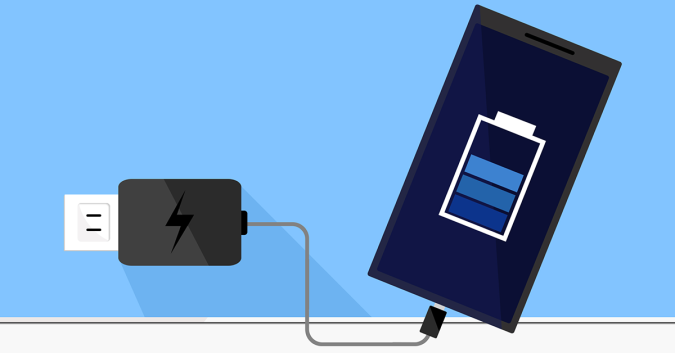Being engaged in business used to mean staying wired in at the office eight to twelve hours a day. In the modern day, this is completely untrue. Often the most efficient workplace is spread far and wide and always on the go.
Today you can completely unplug from your desk with just your laptop computer and 4G modem. The freedom to work out of the office and even on the move is a huge advantage gifted to modern business. A simple mobile hotspot is enough to work from anywhere in the world.
The Right Tools for the Job
The most important part of working on the go is ensuring you don’t lose touch with your team. Maintaining total collaboration between team members can be tricky. Luckily, there are tools that will help you to stay on top.
Microsoft Office 365 provides the traditional tools and support of Microsoft office, but adds remote team collaboration and cloud support too. Files can be saved into the cloud, worked on, and accessed anywhere for review. At one time, remote working meant taking a copy of a file somewhere else to work. Changes to the original weren’t reflected in the remote copy and at least one version was destined to be lost forever.
Software packages such as OneDrive allow the entire team to work on a single centralized file saved to the cloud. Whether you edit on a beach, plane, or train; your team in the office gets the same version you do, at the same time.
Collaborative Working
The key to remote working is the ability to collaborate in a digital space with everyone at once. Modern software such as Office 365 allows all team members to be working on a single document at the same time.
Whether the project calls for killer spreadsheets, expertly crafted documentation, or a knockout presentation; everyone can pull together and hit it out of the park.
Even when you’re not working out of the office or busy on the road, collaborative software can help to power your team working locally too.
Admin Done Remotely
Modern software has impacted the way in which we do bookkeeping and accounts too.
Similar to being tied to your desk in years gone past; accounting software was once stuck solidly in the desktop too. Previously, batch runs of calculations were required to provide reports on a weekly, bi-weekly, or monthly basis. Today, cloud computing has opened up ways to speed up business in ways we couldn’t have imagined.
Cloud-based accounting packages such as Quickbooks Online allow for your accounts to be done remotely. Moving the resource and strain out of your firm takes it out of sight and out of mind.
Security and maintenance of your accounts databases, for example, falls to cloud professionals instead of your business. Rather than waste company time on submitting documents and calculating taxes they are done in the cloud and submitted to you instead.
Make your Accounts Work for You
Maintaining your accounts is made as simple as logging into a single portal. This tool allows you to take both your admin and your work out of the office and keep it on the go.
By the time your accounts are due, your accountant simply has to log in remotely and pick up where you left off. By the time taxes are due the work is done and you can get on with the important things.
Getting work done out of the office and on the go is a huge boost to productivity. Modern technology enables you to keep team members up to speed, continue collaborating, and even stay on top of your accounts from anywhere in the world.
Give me a call today at (828) 290-8237 to talk about how you can unwire from the office.