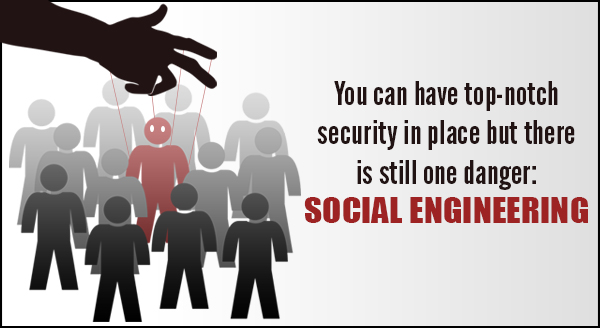Remember how well your computer ran when you first brought it home? It was booting so fast, files were whizzing around at light speed, and no matter how many tabs you had open, nothing was slowing that baby down. It was spotless, inside and out. Then one day you turned it on and everything was so slooooow, taking forever to do anything – and that was only if you could even find your files in all the clutter. All that zip and speed you loved so much was gone.
The good news is you probably DON’T need a new computer, you simply need what we call a “format and reload” to:
Clear the clutter: Over time as you install applications you collect icons, files and options everywhere. They’re not necessary, they’re not used, but they were installed automatically ‘just in case’. It’s a bit like when your overnight guest shows up with a massive suitcase and then claims a shelf in your bathroom. Those applications are making themselves at home in a big way! All that uninvited clutter is slowing your system down and making it hard for you to find the things you need. Simply put, it’s a mess. I can clean your system back to pristine in no time.
Beat viral overload: Is the virus really gone? Sometimes a virus has multiple layers and can bury itself so deep even your anti-virus doesn’t see it. Despite getting the all-clear from your anti-virus, you might also be seeing the damage from the infection. Perhaps the virus made a mess of your internal file structure, left pieces of code all over the place, or deleted files essential for smooth running. When an infection has been cleared but the system is still running slow, you might still have issues that need repair.
Assess incompatible software: Installing a new piece of software can sometimes produce unexpected results. While your system met the hardware and operating system requirements, maybe it’s simply not playing nice with your other applications. Maybe they’re fighting over the same resources, system files, or clashing with one of your hardware components. Clearly, something isn’t quite right, but you’re not sure what. I love to play detective and get your system back to normal.
Archive older files: Some of your files are definite keepers, long term. Your photos, recipes, accounts etc, they’re all important to keep – but are they important to keep sitting on your desktop? They’re not just slowing your computer down, you’re at risk of losing them in a crash. It’s much safer to archive them to an external drive or cloud storage, simply let me know what you’d like to keep.
What exactly is a computer format-and-reload? It’s like a car tune-up, but more flexible. Rather than tick the boxes saying I’ve changed the oil, cleaned the filters etc, I treat each computer as a unique case. Sometimes I can tune it up in a few minutes, and that’s all it needed. Sometimes it’s worth starting over like day 1.
I can reinstall Windows and migrate your data (photos, docs, emails, bookmarks, etc), putting back only what you WANT to keep. The rest of the clutter that built up over time or piggy-backed on a virus gets flushed away. I can also set up your email and install any devices you need, like printers. It’s doing whatever is necessary to give you a fresh start with your computer, but keeping the essentials.
Ready to get back up to speed? Give me a call at (828) 290-8237